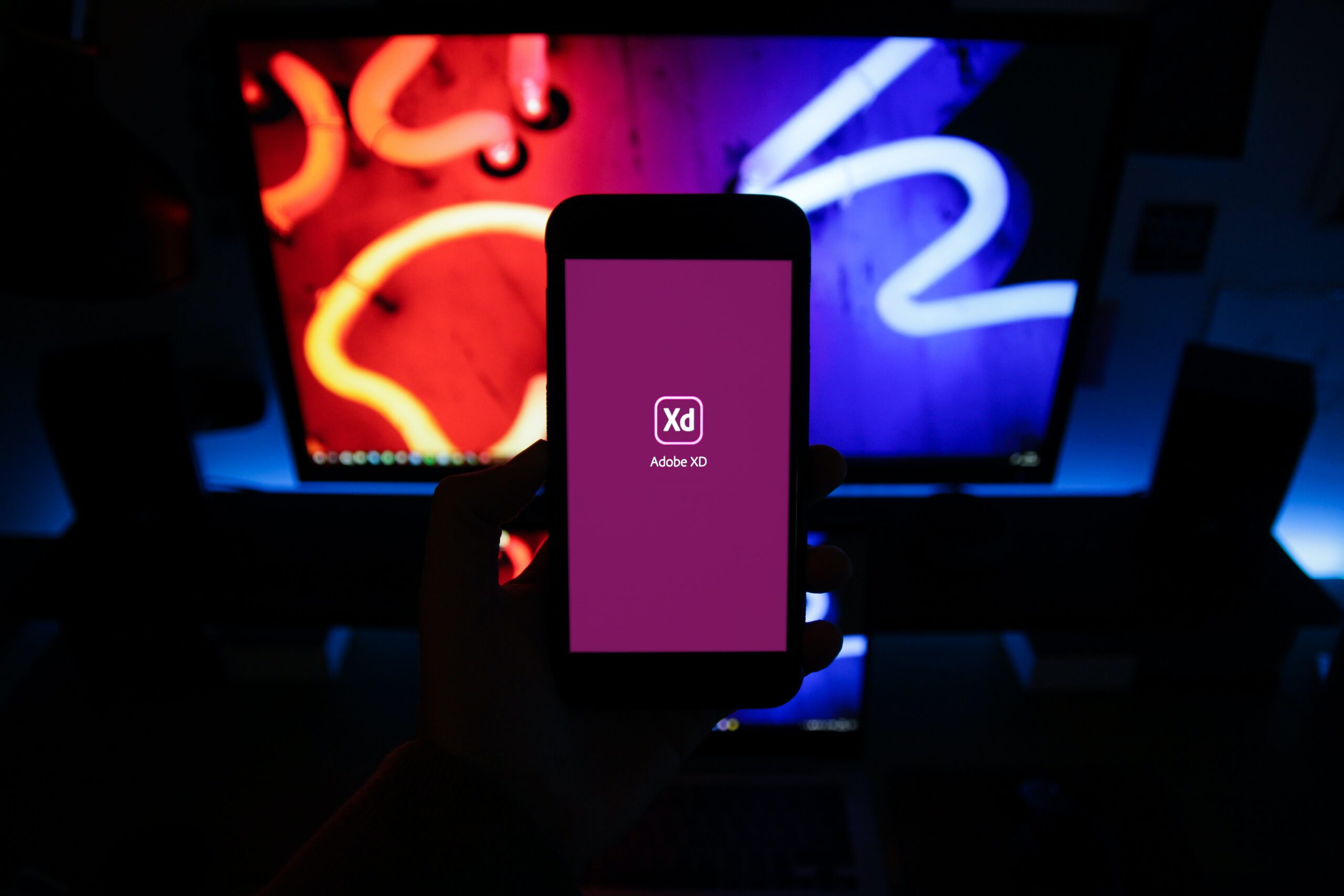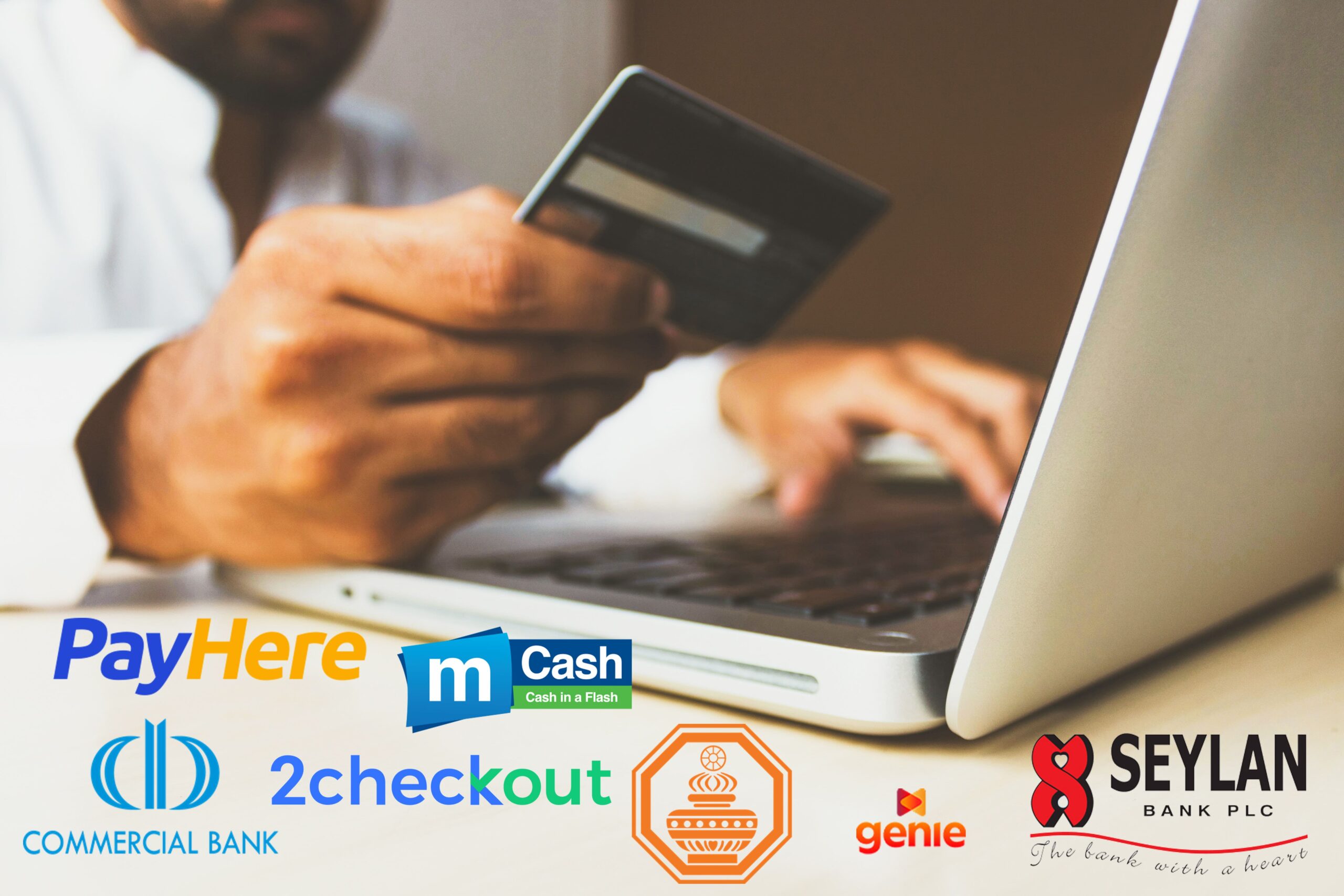If you’re a UI/UX designer, you’ll need to exchange your end product assets with a developer. This process can be complicated, especially when it comes to scaling and manipulation. Adobe XD, which is essentially a wireframing tool, maximizes your options for streamlining your workflow by keeping your Toolbox small and stocked with all of the necessary UI tools.
Adobe XD is a simple UI/UX tool for producing website designs and prototypes. The best part is that the free version is completely functional. Use Adobe XD to generate new design ideas to share with clients that align with their website goals or your team if you’re not a designer. Following the creation of design mockups, prototypes, and animations, you can quickly share them for incorporation into other, more professional Adobe tools, where they can be further developed by professional designers or website developers.
Starting your first web design project in Adobe XD is quick and straightforward. You can get started right away by selecting from a variety of predefined artboard templates and building experiences for screens of various sizes. Selecting the preset you want to use from the welcome screen is all it takes to make your first artboard. These settings will get you started quickly, but you may alter the dimensions to whatever you like.
You’re not confined to a single artboard because Adobe XD was developed from the ground up for experience design. Make as many artboards as you need, in various sizes, and arrange them on your canvas in a way that suits your workflow.
Guides for Finding Alignment in Web Design using Adobe XD
XD provides a variety of recommendations to guarantee that pieces in the design remain aligned. You’ll notice the smart guides,’ or pink lines that emerge relative to other components on the screen, as you move elements across the canvas or artboard. These relative guides aid in the alignment of items and provide distance measurements between the selected element and others in its immediate vicinity.
By hovering just off the edge of the artboard, to the top, or left, then dragging in guides, fixed horizontal and vertical guides can be applied artboard to the artboard. To ensure exact alignment, numbers at the top of the artboard indicate distance from the edges. As you move items across the canvas, their edges will snap to these guides, allowing you to position them precisely where you want them.
Grids in Adobe XD
Guides are useful for working on the fly or setting margins on your artboards. When working with complex layouts, however, you’ll probably want something more permanent. Layout (column) and Square (graph paper) grid options are available in Adobe XD for your layout needs. The layout grid adds a column overlay to artboards, which is useful when dealing with responsive web or email layout software. You can change the number of columns, width, and color to suit your needs. When the artboard is resized, the columns adjust as well.
The Square grid option overlays the artboard with a graph paper-like overlay, allowing you to customize the size of the squares based on the factors you’re working with. When you enable the square grid, keyboard commands like Shift + L/R Arrow Keys will travel in grid increments instead of the typical 10px increments. The Shift + CMD + L/R Arrow keys work in the same way as the Shift + CMD + L/R Arrow keys. Both the Layout and Square grids, like the guidelines above, allow components to be snapped to ensure correct layout arrangement.
Creating the plan in Adobe XD
From multi-paned web apps to spacious mobile-first websites, and fixed-width to full-width, web designs come in many kinds and sizes. When building your design, think about how it will adapt to different screens and devices. Adobe XD can help you build and explore the layout that’s ideal for you, thanks to tools like Content-Aware Layout and Responsive Resize.
Mockups that are easy to make
If you’re stuck for ideas, Adobe’s Quick Mockup plugin can help you get started by providing pre-built layout templates to choose from. Simply select the template from the plugin panel and watch it appear on the page. Add your copy and pictures, and you’ll be well on your way to a fantastic design. Install the Quick Mockup plugin and play around with it.
Stacks for reordering in adobe XD
There’s a significant likelihood that the layout will change and adapt as your page design evolves. Rearranging portions of a website can be arduous in the past; you had to make sure everything was selected, move it out of the way, add the new section, and then move the original information into its new location. With site design, you shouldn’t have to play Tetris. Stacks speed up layout iterations by making reordering material as simple as clicking and dragging a group and putting it where it needs to go, Stacks speeds up layout iterations. Adobe XD takes care of the content shuffle for you, so you don’t have to. Explore the possibilities of Adobe XD’s Stacks.
Maintain a constant cushioning pattern
Padding can assist you to keep uniformity in spacing between section content and borders if you’re laying out your design in sections. When padding is enabled, the padding remains consistent while content changes or is moved about, saving time and energy that would have been spent guaranteeing pixel-precise alignment.
Buttons are a fantastic place to use Padding. If you reuse a button component or group, the button label (or text) will most likely change for distinct calls to action. Rather than adjusting the button every time the text label changes, enable padding and let XD handle that for you. Toggle on the ‘Padding’ option in the Layout section of the property inspector after selecting the group you want to enable padding for. XD will assign the values based on the current setup, however, they can be changed by entering values or dragging to resize directly on the element while holding the ‘’ key.
Interaction design in Adobe XD
Creating interactions and relationships across pages will help bring the design to life once the layout is complete. Moving from design to prototype is a breeze using Adobe XD’s built-in Prototype mode. This is a real handy feature that helped me and my team a lot as a leading web design Sri Lanka company to showcase our vision of design to our clients.
Final Thoughts
There you go, as you are now able to understand how much of a valuable asset Adobe XD can be for web designers, I have no doubt that you will use it to up your web design game as well.